ヨミを編集する
並べ替えなどに使用する「ヨミ」を入力します。ヨミは全角40文字以内で入力してください。
1 ボタンにタッチし、トップメニューを表示します
ボタンにタッチし、トップメニューを表示します
2ナビメニューを表示します
「おすすめモード」の場合
画面を左へ1回フリックします。
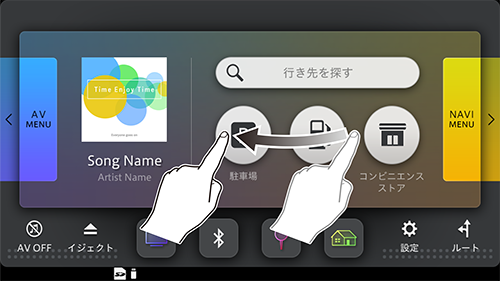
「カンタンモード」の場合
行き先を探すにタッチします。
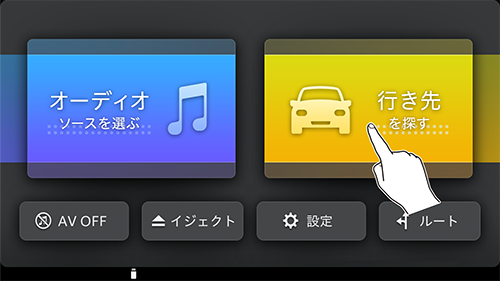
3履歴・登録地にタッチします
4登録地にタッチします
5編集➡登録地編集にタッチします
6ヨミを編集したい登録地にタッチし、決定にタッチします
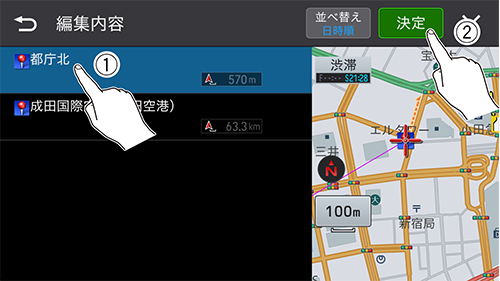
7ヨミにタッチします
8ヨミを入力し、入力終了にタッチします
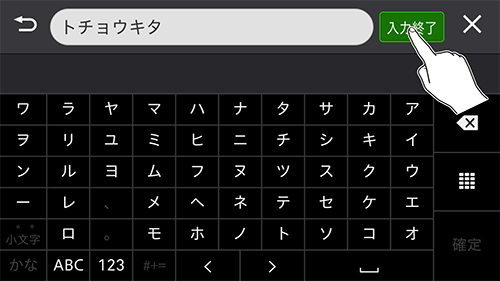
-
自宅として登録された登録地は、「ヨミ」の編集はできません。また、他の登録地への変更もできません。
