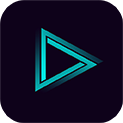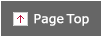Frequently Asked Questions (FAQ)
- Q1. Can't be connected to the Digital Processing Unit.
Even when connected to the Digital Processing Unit, [code: 600][code: 601][code: 602][code: 603][code: 604][code: 605] is displayed and the Digital Processing Unit is not recognized. - A1. Please check following items each connected.
[AOA connection]- Please press the A button with 5seconds for the Digital Processing Unit remote control, then it set to AOA connection mode.
- Depending on the quality of the smartphone cable, connection may not be possible. Hence please use the genuine USB cable for smartphone connection.
[OTG connection]- Please press the A button with 5seconds for the Digital Processing Unit remote control, then it set to AOA connection mode.
The OTG connection requires a third-party USB cable.
(both USB Type-A Male to Type-A Male Cable and USB OTG Host Cable)
*if OTG connection is not possible, please check whether it supports USB Host Mode. You can check with the USB Host Mode Cheker apps on the apps store. - Depending on the quality of the smartphone cable, connection may not be possible. Hence please use the genuine USB cable for smartphone connection.
- Q2. I've connected my smartphone and the digital processing unit (DEQ-S1000A) via USB, but there is no sound coming from the smartphone.
In 'Through' mode, sound comes out from the car stereo and I am able to control the SOUND TUNE app. - A2. Please check to following items.
- Using a smartphone that does not support USB AUDIO, you will not be able to output the Audio signal of the smartphone.
This is a specification of Android smartphone devices. - To find out your smartphone's specifications, please contact your device's manufacturer or carrier.
AUDIO signals that CANNOT be outputted
- Music files recorded on your smartphone (Smartphone Mode)
- Sound/Audio via smartphone (Car Stereo mode & Mix mode)
smartphone mode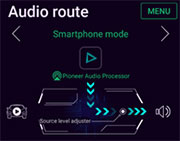 Cannot output music files from smartphoneCannot output music files from smartphone
Cannot output music files from smartphoneCannot output music files from smartphone- Sound/Audio via smartphone (Car Stereo mode & Mix mode)
Car Stereo mode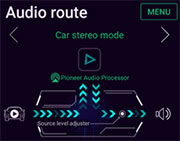 Cannot output car stereo audio via smartphoneCannot output car stereo audio via smartphoneMix mode
Cannot output car stereo audio via smartphoneCannot output car stereo audio via smartphoneMix mode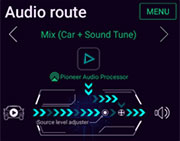 Cannot output music files from smartphone
Cannot output music files from smartphone
*Audio from the car stereo can
be outputCannot output music files from smartphone
*Audio from the car stereo can be outputAUDIO signals that CAN be outputted
- Sound/audio playback without going through the smartphone (Through mode)
Through mode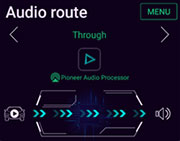 Car stereo audio can be outputted because it does not go through the smartphoneCar stereo audio can be outputted because it does not go through the smartphone
Car stereo audio can be outputted because it does not go through the smartphoneCar stereo audio can be outputted because it does not go through the smartphone - Using a smartphone that does not support USB AUDIO, you will not be able to output the Audio signal of the smartphone.
- Q3. Can't be saved the setting value for the Digital Processing Unit.
- A3. Please check to following items.
- Please check the connection of the power cable with the Digital Processing Unit is in accordance with the instruction manual.
- Please refer to following operations for data setting of SoundTune.
Data Setting for the Digital Processing Unit
The red rectangle on the left figure is the data on the Digital Processing Unit, so if you edit this data it will automatically be set to the Digital Processing Unit.
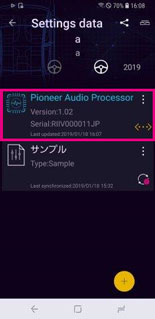
Other data Setting for the Digital Processing Uint
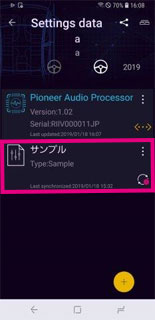 Please tap to
Please tap to Please tap to
Please tap to


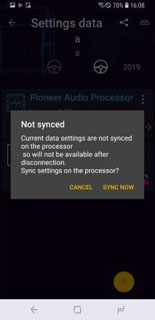 Please tap to
Please tap to
"Sync with processor".Please tap to
"Sync with processor".

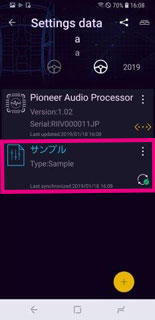 If change to
If change to
this data saved to the Digital Processing Unit.If change to
this data saved to the Digital Processing Unit. - Q4. Can't connect to more than Android8 for smartphone with the Digital Processing Unit.
- A4. Please use OTG connection when connecting to more than Android8 for smartphone to the Digital Processing Unit.
- Q5. Can't download to Sound Tune for Apps Store.
- A5. Please check OS version for your smartphone.
need to more than Android5.0. - Q6. Does not work Super "Todoroki" sound?
Does not work multiple Effect[code:422] [code:220]? - A6.
- Super Todoroki and Equalizer, Super Todoroki and Live Simulation can not be used at the same time.
- Super "Todoroki" sound is available only in smartphone mode and car stereo mode.
- Q7. If we don't connect the Digital Processing Unit to the Sound Tune, what happens?
- A7. We can do the following items.
- Playback to music files.(Playback for Streaming are not supported)
- Super "Todoroki" sound.
- Live Simulation.
- 31BandEQ.(Custom EQ or Preset EQ)
- Q8. What's OTG?
- A8. Abbreviation for USB On-The-Go.
If you connect with OTG, your smartphone will be in USB Host Mode and you can make car stereo sound better in Car stereo mode.
*Please note that charging does not work for OTG connection. - Q9. Can we playback the High Rezolution music?
- A9. Playback for High Rezolution music files are not supported.
- Q10. Can't connet to Blue tooth.
- A10. Bluetooth connection are not supported.
- Q11. Can't create the playlist.
- A11. Create to playlist are not supported.
- Q12. Can't select the Music files.
- A12. Music files other than the Music folder can not be selected.
- Q13. Can't search the Music files.
- A13. Music search are not supported.
- Q14. Changing the language setting of smartphone, even after pressing the button of SoundTune after that, there is no response in about 1 minutes.
- A14. Keep the condition for Smart phone within 10 minutes, then press the button again.
- Q15. Sound Tune operation will be heavy during the tuning of the Processor.
- A15. Please try to Stop and Start for SoundTune.
- Q16. Digital Processing Unit is disconnected.
- A16. Please try plugging out and unplugging the USB cable.
- Q17. Remote control button with the Digital Processing Unit does not work.
- A17. Please check the following items.
- Please try to replacing the battery.
- Please check the remote control sensor is properly connected to the Digital Processing Unit.
- Q18. Long press button for remote control with the Digital Processing Unit does not work.
- A18. Only the A and B buttons are valid for long press of the remote control.
Track up, down and VOLUME +, - buttons are invalid.
A button…AOA connection mode
B button…OTG connection moe