Download Procedure > CDJ-400/CDJ-400-K
| Applicable Model |
CDJ-400/CDJ-400-K
* If the firmware version is 1.33 or above, it is not necessary to update the firmware version. |
File Name/
File Size |
CDJ400_VER133.zip
1.15 MB (1,209,570 bytes)
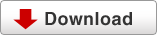
Please Click the Download button to download and save the file to your computer.
* You need the extracting program on your computer for extracting ZIP file. |
Release Date
Update Contents |
Ver.1.30 -> Ver.1.33 (1 June, 2011 Update)
*Bug Fix - it wasn't possible to set CUE point in a top part of track, when playback the MP3 file.
Ver.1.20 -> Ver.1.30 (2 September, 2011 Update)
*The USB memory device detection time has been improved.
The time from which the USB memory device is inserted until tracks can be selected has been improved.
*The reliability when a USB hub (USB 2.0-compatible) is inserted between the PC and CDJ-400 has been improved.
Update if using your CDJ-400 connected to a PC application (Pioneer DJS, Serato Scratch LIVE, etc.).
Ver.1.12 -> Ver.1.20 (31 March, 2008 Update)
*During playback of MP3 loops some noise may have been heard.
This problem has been resolved.
Ver.1.00 -> Ver.1.12 (7 March, 2008 Update)
*Added support for DJ Software Application*1 control.
*If you wish to use the CDJ-400 in conjunction with DJ Software Application*1 please update your CDJ-400.
*1 For the customers using PIONEER's DJ software "DJS"
Update the DJS to Version 1.500 or later before using it with your CDJ-400.
|
How to determine if your CDJ-400/CDJ-400-K requires the firmware update.
Turn ON the power to your CDJ-400/CDJ-400-K
Press and hold the RELOOP/EXIT button for approx 10 seconds.
• The units firmware version will then be displayed.
• To exit, turn the power OFF and then back ON again.
Extract the Firmware File
Double-click the downloaded file "CDJ400_VER133.exe"or"CDJ400_VER133.zip " to extract the firmware file.
- Specify a folder for the extracted files.
If you don't specify a folder, the extracted files will be placed in the same folder as the downloaded file.
- If you click the OK Button. "CDJ400_VER133.exe" is extracted.
After extraction, you will see a file as below;
- After extraction, you will see a file as below;
File name: CDJ400.HEX File size: 4.21MB (4,424,180 bytes)
Preparations for updating firmware
The CDJ-400/CDJ-400-K can be updated using USB memory or an update disc that has been created.
An explanation follows detailing the procedures for creating a USB memory update or an update disc.
♦ To use USB memory for updating
Copy the extracted firmware file which name is "CDJ400.HEX" to the root directory of a USB memory device.
* Be absolutely sure you do not change the name of the file.
* A USB memory device formatted in FAT or FAT32 (a device belonging to the USB mass storage class)
♦ To use a disc for updating
Create the update disc by burning the extracted firmware file to a CD-R or CD-RW disc.
Please read the following precautions closely before burning the firmware files to a CD-R or CD-RW disc.
- Burn the files to the disc following the proper procedure.
- The player will not recognize the update disc and the update cannot be performed if the files are not burned correctly to the disc.
- Use a blank CD-R disc.
- Use a completely erased CD-RW disc.
Clicking either of the buttons below will open a window explaining how to create the update disc with the recommended authoring software.
The file name and size are different by models.
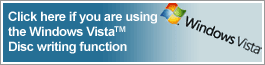 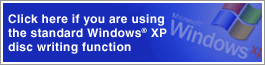
* Pioneer does not guarantee the actual CD-R/RW burning operation that occurs due to differences in displays or operations, caused by specification changes or version differences in the authoring software above, or other computer environmental conditions. Either consult your owner's manual or contact the manufacturer of your authoring software or computer for basic instructions on burning CD-R/RW discs.
* Use the disc-at-once mode to record the disc following the ISO 9660 CD-ROM file system.
You may use other authoring software. Refer to the relevant instructions before use.
Program Update Procedures
- With power turned OFF, remove any connected USB memory and computer, and confirm that no discs are loaded. While simultaneously holding the TIME MODE/AUTO CUE button and RELOOP/EXIT buttons depressed, set power to ON.
- When "DOWNLOAD" appears in the display remove your fingers from the TIME MODE/AUTO CUE button and RELOOP/EXIT button.
- Insert the USB memory or disc containing the firmware update file.
- The progress of the update will be indicated by a playing-address display.
- Do not turn power OFF while the update process is continuing
- Update will be completed in about 1 minute.
- When the update is completed, the display will show "COMPLETE."
- If the update was performed from USB memory, turn power OFF before disconnecting the USB memory.
If the update was performed from a disc, the dics holder will open automatically to eject the disc; remove the disc and turn power off.
This completes the update procedure.
NOTES
- Follow the above procedure closely to perform update.
- Never not turn off or disconnect power, or remove a disc while update is in progress.
- If you have any questions regarding this procedure, consult the Pioneer sevice department.
- If "ERROR" appears in the display, stop the operation, turn off the power, and consult the Pioneer service department.
|
