Bluetooth機器を登録する
AVIC-CL902/ AVIC-CW902/ AVIC-CZ902/ AVIC-CL902XS/ AVIC-CZ902XS/ AVIC-CE902シリーズ
-
登録できるBluetooth機器は、5台までです。
-
すでに5台登録していて、新たにBluetooth機器を登録する場合は、登録済みのBluetooth機器を消去してください。➡ 登録したBluetooth機器を消去する
1登録したいBluetooth対応端末のBluetooth機能をONにします
2
 ボタンを押し、HOME画面を表示します
ボタンを押し、HOME画面を表示します
3 AV・本体設定にタッチします
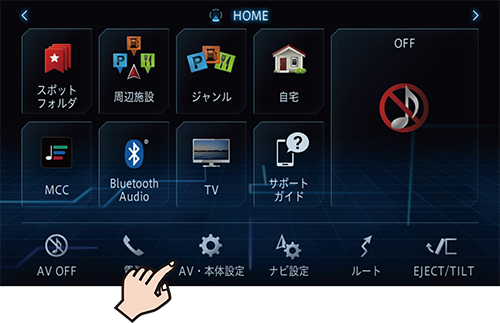
4
![]() ➡Bluetooth設定にタッチします
➡Bluetooth設定にタッチします
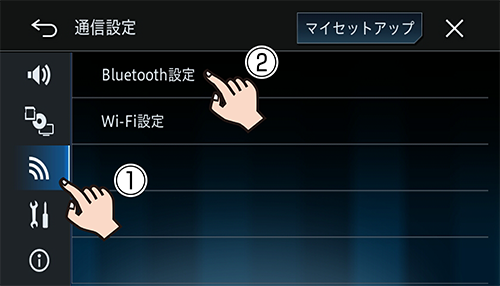
5 機器登録/ 消去 にタッチします
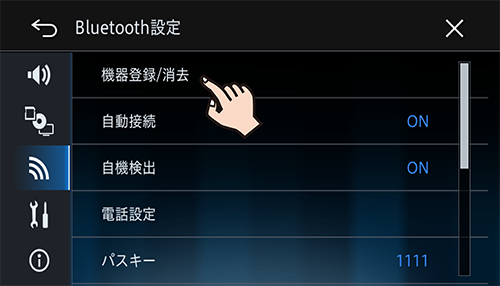
6
![]() にタッチします
にタッチします
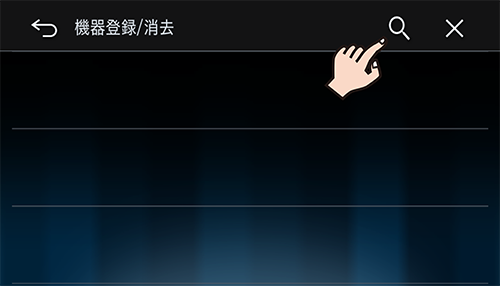
周辺のBluetooth対応端末を検索してリスト表示します。
検索は約30秒間行われ、20台まで検索できます。
7登録したいBluetooth対応端末名にタッチします
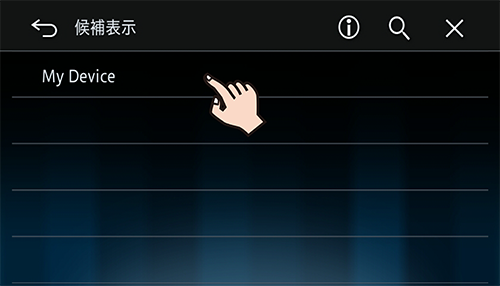
8本機とBluetooth対応端末の画面に表示される番号が同じことを確認し、はいにタッチします
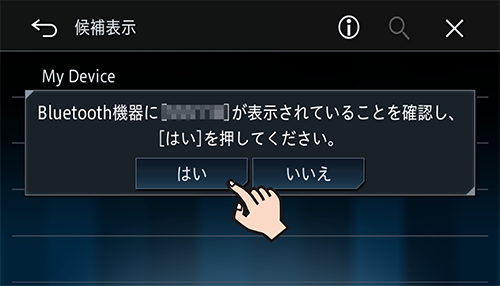
9Bluetooth対応端末の画面に表示される指示に従って操作を行います
Bluetooth接続が始まります。
登録が完了するとメッセージが表示されます。
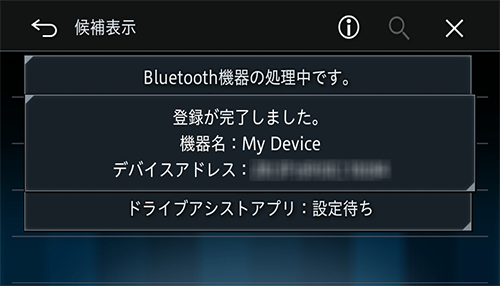
再接続するには、Bluetooth対応端末のBluetooth機能をONにして、本機の機器登録画面から接続してください。
-
Bluetooth対応端末から本機を検索して登録することもできます。