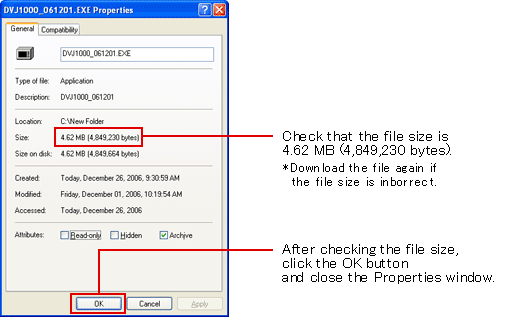How to Download > DVJ-1000
1. Download the Firmware
Click the Download button below and save the file to your hard drive.
| Applicable Models |
DVJ-1000
This update is not necessary if the System Version is Ver. 1.50 or higher.
|
File Name
File Size |
DVJ1000_061201.EXE 4.62 MB (4,849,230 bytes)
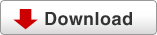
Click the Download button above to save the firmware.
|
Date of update
Contents of update
Update history |
January 10, 2007 Ver.1.50
Improved behavior stability when the DVJ player is connected with the video switcher-VSW-1.
November 13, 2006 Ver.1.40
Improved Disc Readability
The readability of dirty and damaged discs has been improved.
Products using System Version 1.30 or earlier may have problems playing dirty or damaged discs. We recommend this
update for customers currently using this product with System Version 1.30 or earlier.
NOTE: This update does not unsure playback of all dirty or damaged discs. For best results, be sure to keep your discs clean and damage-free.
Improved Sound Quality with Master Tempo
Sound quality has been improved during playback of discs when the Master Tempo feature is set to 'On'.
|
How to Check Your Player's System Version
- Turn the player on.
- Press down the RELOOP/EXIT button for 10 seconds.
- The system version will appear on the player's display.
- To return the DVJ-1000 player to its normal operating state, turn the player off and then on again.
2. Extract the Firmware Files
Check the size of the downloaded firmware file "DVJ1000_061201.EXE" by right-clicking on the file and selecting Properties.
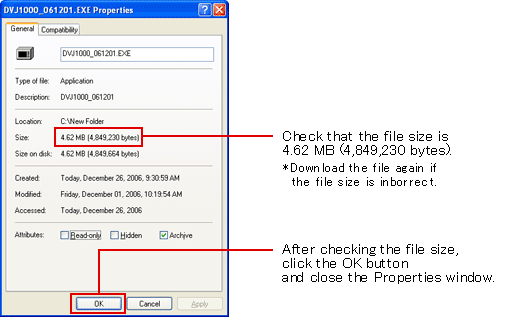
Double-click the downloaded file "DVJ1000_061201.EXE" to extract the firmware files.
- Specify a folder for the extracted files.
If you don't specify a folder, the extracted files will be placed in the same folder as the downloaded file.
- If you click the OK Button, DVJ1000_061201.EXE is extracted.
3. Create the Update Disc
Create the update disc by burning the extracted firmware files to a CD-R or CD-RW disc.
Please read the following precautions closely before burning the firmware files to a CD-R or CD-RW disc.
- Burn the files to the disc following the proper procedure.
- The player will not recognize the update disc and the update cannot be performed if the files are not burned correctly to the disc.
- Use a blank CD-R disc.
- Use a completely erased CD-RW disc.
Clicking either of the buttons below will open a window explaining how to create the update disc with the recommended authoring software.
The file name and size are different by models.
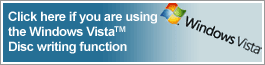 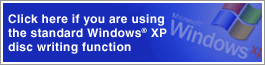
* Pioneer does not guarantee the actual CD-R/RW burning operation that occurs due to differences in displays or operations, caused by specification changes or version differences in the authoring software above, or other computer environmental conditions. Either consult your owner's manual or contact the manufacturer of your authoring software or computer for basic instructions on burning CD-R/RW discs.
* Use the disc-at-once mode to record the disc following the ISO 9660 CD-ROM file system.
You may use other authoring software. Refer to the relevant instructions before use.
4. How to Update Your Player's Firmware
Update the firmware using the CD-R or CD-RW disc containing the firmware files.
Perform the update following the procedure given in the "Instructions for Using the Update Disc" below.
Perform the update following the procedure given in the "Instructions for Using the Update Disc" below.
|