MEP-7000 Updating using a CD-R/RW disc
Procedure for updating using a CD-R/RW disc
Unzipping the file
Unzip the downloaded file.
The downloaded file is unzipped into the files below. (There may be only two files, depending on the type of update.)
MEP7KCTL.LDR
MEP7KDRV.LDR
MEP7KSRV.MOT
* DO NOT change the names of the files.
Preparations for updating
Write the unzipped firmware files onto a CD-R or CD-RW disc to create an update disc.
Record the files on the disc using the Windows Vista_ or Windows_ XP standard writing function or a commercially available writing application, using the disc-at-once mode and following the ISO9660 CD-ROM file system.
* For Windows Vista_, select "Master" as the format option.
Updating procedure
- Connect the MEP-7000 control unit and drive unit.
With the power off, no devices (USB memory devices and a computer) connected to the drive unit and no disc loaded, turn on the power while simultaneously pressing the EJECT1 and EJECT2 buttons on the drive unit. - Release the EJECT1 and EJECT2 buttons once the EJECT1 and EJECT2 indicators start flashing rapidly (green).
"Insert CD-ROM disc" appears on the display. - Insert the disc containing the update files to the drive unit's DISC1 slot.
- Once the updating completed message appears, turn the power off.
- Turn the power off.
•Updating starts and the progress is displayed in percentage on the screen.
•The disc is ejected after about 20 seconds. Remove it.
•Do not turn the power off during updating.
•Updating is completed in about 2 minutes.
•Once updating is completed, the message indicating this appears on the display.
"Firmware update is completed. Turn the power off and on once before using."
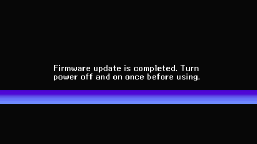
This completes firmware updating.
If the progress display does not progress during updating and the updating completed message does not appear after 5 minutes, or if the message "Control unit firmware update failed", "Drive unit firmware update failed"or "Servo drive firmware update failed" appears, contact the Pioneer servicing department.
NOTES
- Be sure to following the procedure described above to update.
- Never turn off the power or unplug the power cord before updating is completed.
- If you have any questions, contact a Customer Support Center.