Download Procedure > CDJ-2000
| Applicable Model |
CDJ-2000
* If the firmware version is Ver.4.10 or later, it is not necessary to update the firmware version. |
File Name/
File Size |
CDJ-2000v410.zip
4.09 MB(4,296,955bytes)
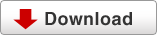
Please Click the Download button to download and save the file to your computer. |
| Change History |
Ver.4.05 -> Ver.4.10 (16 January, 2012 Update)
* Improved sound quality and stability when playing with MASTER TEMPO on.
* Fixed a problem that may occur when multiple CUE or HOT CUE points are set simultaneously.
Please find past change history here.
|
How to determine if your CDJ-2000 requires the firmware update.
- Turn on the power of CDJ-2000.
- Press [MENU / UTILITY] for over 1 second. Then [UTILITY] screen is displayed.
- Scroll the screen menu by a rotary selector, firmware VERSION No.will be
displayed.
- Press [MENU / UTILITY] to return to the menu screen.
Extract the Firmware File
Unzip the downloaded file "CDJ-2000v410.zip". Four files will appear.
C2KMAIN.UPD (5,965,212 bytes)
C2KGUI.UPD (2,015,268 bytes)
C2KPANL.UPD (105,114 bytes)
C2KDRIV.UPD (388,690 bytes)
Preparations for updating firmware
Copy the extracted firmware files to the root directry
of a USB memory device.
* Do not change the name of the extracted files.
* Use a USB device formatted in FAT or FAT32 (mass storage class).
Program Update Procedures
- Please set your CDJ player in status below.
Power off
No device connected (USB memory, SD Card, LINK or Computer)
No disc loaded
- Turn on the power on your CDJ Player during pressing the both "USB" and "RELOOP/EXIT" buttons.
(Continue pressing the both buttons until Pioneer DJ logo screen disappears.)
- A message [Connect the USB storage device to the USB port] appears on the
display. Then release the both buttons.
- Insert the USB memory device containing the firmware files into the USB port.
- Updating will start. The display shows "NOW UPDATING" that message
blinks. Also "AUTO BEAT LOOP" LED blinks.
(If the version of your firmware is the latest version, updating will not start. The dislplay shows "Connect USB srorage device into top USB port.")
- Do not turn the power off during the update.
- The update will be completed in approx. 2 minutes.
- A following message appears when the update is completed.
- [Firmware update is completed. Turn the power off before using. ].
- Turn the power off and remove the USB momery device after the upfate has been completed.
If the progress indicator does not progress during updating and update completed message does not appear after 5 minutes, or if the message [MAIN firmware update failed], [GUI firmware update failed], [PANEL firmware update failed] or [SERVO DRIVE firmware update failed] appears, contact our customer support center.
NOTES
- Please follow the update procedure above.
- Do not turn off the power or unplug the power cable before the update completed.
- If you have any questions, contact our customer support center.
|
