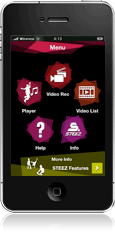How to Use
Before you start
This App allows you to use Pioneer STEEZ AUDIO dance features from your iPhone.
You can use it for choreographing or during your dance practice.
This App can be enjoyed simply with your iPhone, but if used together with STEEZ AUDIO,
you can set your iPhone on the dock and use STEEZ AUDIO speakers for sound output during your dance practice.
Also by using STEEZ AUDIO remote control, you can playback your music and record video remotely
so that it makes it more convenient for you to concentrate on your dance practice.
* For more information on STEEZ AUDIO, please refer to Pioneer HP.
http://www.pioneer-steez.com/more_lang.php
* For instruction on how to connect iPhone to STEEZ AUDIO, please refer to the instruction manual for STEEZ AUDIO.
How to Use
Menu
By tapping the icon on the screen, you can receive information for each features and also ask for help.

Player
You can change the tempo of the music stored on your iPhone, and repeatedly playback your dance track.
You can practice repeatedly until you've got the moves down so you can dance with more confidence!
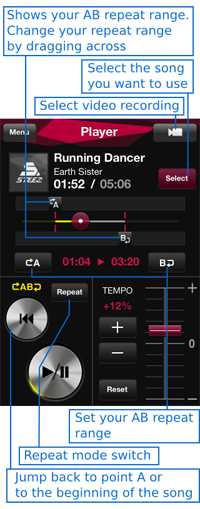
- Select and playback your song
 When you tap on this button, it will display your music list stored on your iPhone.
When you tap on this button, it will display your music list stored on your iPhone.
You can select the song your want to use from your music list.
(Depending on the length of the song, it may take some time to load)
When loading is finished, it will automatically start playing your song.
 You can playback/pause your song with this button *1
You can playback/pause your song with this button *1 - Freely set your AB range for playback
In order to intensively practice a specific part of the song, you can set the start and finish positions for playback.
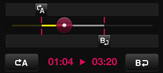
Point A/B display icons
 indicate the range for playback.
indicate the range for playback.
The range can also be changed by directly dragging the icons.
While playing your music,
if you tap on point A/B setting buttons,
 you can set each of the A/B positions.
you can set each of the A/B positions.
- Backtrack
 By tapping on the button, you can jump back to point A or to the beginning of the song.
By tapping on the button, you can jump back to point A or to the beginning of the song. - Repeat mode
 By tapping on the button, you can switch on/off the repeat mode.
By tapping on the button, you can switch on/off the repeat mode.
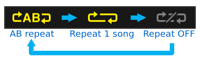
- Backtrack
- Freely control the tempo of your music
Freely change the tempo of your music without affecting the pitch.
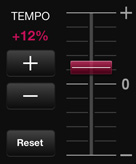
By moving the slide switch, you can change the tempo of your music in a range of -50%~+50%.
If you want to set it at a specific speed, you can tap on the
 buttons and adjust the tempo in 1% increments.
buttons and adjust the tempo in 1% increments.
By tapping the button, you can return back to your original tempo.
button, you can return back to your original tempo.
- Video record with your customized audio settings
 By tapping on the button, select video recording.
By tapping on the button, select video recording.
With your customized AB range and tempo settings, you can video record at the same time.
- * By connecting to STEEZ AUDIO, you can use the remote control that is included to operate remotely from a distance.
Video Rec
Can simultaneously control your tempo and record video of your moves.
You can watch it back to see where you need to improve, so you can practice your dance routines until they're perfect!
Also, you can use the music data on your iPhone and get a recording of your moves without background noise.
By using it together with STEEZ AUDIO, you can use the speakers as sound output, and set your iPhone to a suitable angle for recording video.
* While video recording from STZ-D10Z dock, there will be a glimpse image of STEEZ AUDIO.


To correctly connect to STEEZ AUDIO
Before going to the Video Rec screen, first remove your iPhone from STEEZ AUDIO, reconnect, and resynchronize.
If STEEZ AUDIO and the App are not synchronized correctly, there may be a delay between the video and audio.
If you want to video record with your customized music start/stop positions and tempo settings, set it first from the Player screen.
* By connecting to STEEZ AUDIO and using the remote control included with the audio, you can start/stop your recording.
Remotely operate using remote control
If used together with STEEZ AUDIO, you can operate your device with STEEZ AUDIO remote control
so you don't have to walk over to your iPhone each time to control your music.
You can immediately playback your dance track from a distance, so you can focus more on your dance practice.
By using the remote control, you can even start video recording in the middle of your dance moves.


STEEZ AUDIO remote
- Operate on "Player" Screen
 Play button : Play・Pause music
Play button : Play・Pause music
 Backtrack button :Jump to Point A・Beginning of the song
Backtrack button :Jump to Point A・Beginning of the song - Operate on "Video Rec" Screen
 Play button : Start・Stop recording
Play button : Start・Stop recording
Video List
You can playback and manage your recorded videos.
Also you can save them to your iPhone device's Camera Roll.

Edit Screen
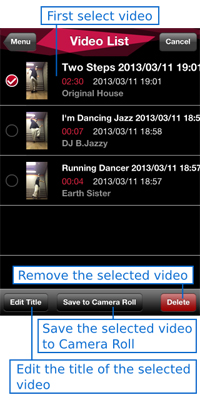
Other
- To confirm version information
Tap "i" on the upper right corner of Help Screen

You can confirm the version by the number next to "Version:"
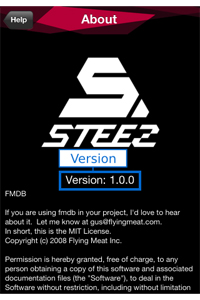
FAQ
Q1. How can I use dance CUE?
A1. You can use CUE by setting Point A of AB repeat as CUE MEMO and backtrack by CUE CALL.
Q2. What is the product requirement for this App?
A2. You can use it on your iPhone, iPod touch, iPad with iOS5 or later. For connection with STEEZ AUDIO, refer to the instruction manual.
Q3. Can I upload the video recorded by the App to video sharing site?
A3. You cannot upload directly from the App
Q4. Is it possible to operate with earphone or headphone with remote control that are compatible with iPhone?
A4. You can operate Player screen with earphone or headphone that have the following logo:
- Volume (+) button : Increase volume
- Center button
 Press once : Play/Pause
Press once : Play/Pause


 Press three times : Jump to Point A or to the beginning of the song
Press three times : Jump to Point A or to the beginning of the song - Volume (-) button : Decrease volume
Q5. How do you backup the videos taken from the App?
A5. Save it to your iPhone device's Camera Roll from your video list. Once saved on Camera Roll, you can migrate the data to your PC.
Q6. When I try to select a song it displays, "Failed to read track"
A6. It does not support songs purchased from iTunes Store with DRM protection. Also it does not playback songs that exceed 13 minutes, and also songs that are less than 30 seconds.
Q7. Can I video record from the back camera?
A7. Video recording can only be done from the front camera.
Q8. When I try to control the volume on the recorded video, it does not change
A8. The volume of video recording is constant and does not change.
Q9. Can I edit my videos with this App?
A9. There is no video editing function.
Q10. How is the image quality of video recording?
A10. It is equivalent to the resolution of the front camera.
Q11. There is a delay between the visual image and audio on the video saved on the Video List.
A11-1. If you video recorded while your iPhone was connected to STEEZ AUDIO:
There is a possibility that STEEZ AUDIO and the App did not get synchronized correctly during Video Rec. When you want to Video Rec, you first need to remove your iPhone/iPod from STEEZ AUDIO, reconnect, and resynchronize before going to Video Rec screen.
A11-2. If you video recorded while your iPhone was connected to a device other than STEEZ AUDIO:
Video processing is optimized for STEEZ AUDIO usage so if you video record while connected to a device other than STEEZ AUDIO, it may cause a delay between visual image and audio.
Q12. During Video Rec, can I get a horizontal recording if I put my iPhone sideways?
A12. Yes
Q13. During Video Rec, does the recording get stopped if there's an incoming call?
A13. Video recording will be stopped but the recording up to that point will be saved. If you want to prevent your recording to be interrupted by an incoming call, set your iPhone to airplane mode.
Q14. There is no sound output from the speakers when I connect to STEEZ AUDIO.
A14. Is the Function on your STEEZ AUDIO on "iPod"?
Q15. Which functions can be operated by STEEZ AUDIO remote control?
A15. Play/Stop, Volume Control, Go back to the beginning of the track, Start/Stop Recording
Q16. If I try to playback the video saved on my Camera Roll while connected to STEEZ AUDIO, there is a delay between the visual image and audio.
A16. Playback of videos with no delay are guaranteed only within the App.
For introduction features and download (dance+ application support & guide top page), click here
iPhone is a trademark of Apple Inc., registered in the U.S. and other countries.